Hi everyone. I recently built a new PC with one of my main intentions being to watch 4K HDR Blu-rays. I thought I had researched everything thoroughly and was ready to go, but I missed one crucial point. In order to play 4K Blu-rays, I need to use the integrated graphics of the CPU, and while my CPU (i9-9900K) supports 4K HDR playback, the motherboard manufacturer (Gigabyte) for some reason decided to only put an HDMI 1.4 port on the motherboard. So while I can watch 4K Blu-rays, I'm limited to 30fps SDR.
Unfortunately the store I bought all the parts from doesn't accept returns (I live in Japan where this is all too common), so replacing the motherboard is out of the question. I'd really like to get this to work though. Especially since I shelled out $200 on a UHD Blu-ray drive that I also can't return.
I've been searching forums all day, but haven't been able to find a solution anywhere. Then, I stumbled upon this:
Gigabyte GC-Titan Ridge PCIe card
https://www.amazon.com/dp/B07GBZL93X
According to the description, this will add a Display Port 1.4 port to my motherboard, which should technically allow me to watch all that glorious 4K HDR content that I spent so much time and money on trying to make work.

Apparently nobody has tested this out yet though, or if they did, they haven't reported the results.
If anyone here could give me some advice about this, I'd greatly appreciate it.
Also, one other thing. I have a dedicated GPU as well and I need to disable this and switch over to integrated graphics anytime I want to watch a 4K Blu-ray or else PowerDVD won't work. Is they any easy way to do this (other than physically removing the card)?




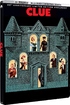














 Linear Mode
Linear Mode

