I apologize in advance for straying off-topic. This will be my first and only tutorial in this thread.
Here's one way of erasing single-coloured backgrounds against complex shapes like starfields, explosions etc.
I stress that there is no single right way to do anything in Photoshop. I believe it's actually a strength of the program that many roads lead to rome. This is just the way I do it. I'm assuming at least basic knowledge of layers and masks in Photoshop.
Taking the Living Daylights poster as an example.

Make sure you have the Layer Palette open.
First copy the layer so that you have two identical layers of the poster.
(Layer-> Duplicate Layer)
Turn off the top layer (Click the eye-icon) and activate the bottom one. Unlock it by double-clicking so that it becomes "Layer 0".
Go to Select -> Color Range. A new meny shows up. Use the eyedropper tool to select the black area in the preview window and set fuzziness to 150 (whatever seems to encompass all the blacklevels in the poster.)
Click OK.
You should now be left with an active selection (marching ants) around every black pixel in the image.
I usually feather this selection (Select-> Modify-> Feather) by 1 pixel to make the edges smoother.
Leaving the selection active, go to Layer-> Layer Mask-> Reveal all.
The layer mask thumbnail should be visible next to "Layer 0" in the Layer Palette.
Use the Paint Bucket tool to fill the selection with black.
Deselect (Control D)
Now you're left with a version of the poster with no black in it at all:

But we want to reinstate the black in the actual image. That's where the duplicate layer, "Background Copy" comes in.
Activate the "Background Copy" layer again (Click the eye-icon).
Click Layer-> Layer Mask-> Reveal All.
Using a large brush, 0% hardness, manually paint the mask around the edges of the image so that the underlying layer (The no-black layer) comes through, leaving the center of the image alone. It's an artistic call where you paint out the blacks or not. The good thing about layer masks is that you can add or subtract to them indefinitely, without destroying any of the underlying image.
Here's a work-in-progress:

When you're satisfied, all you do is merge the two layers
(Shift-click both layers in the Layer Palette, right-click and choose Merge Layers in the drop-down menu. Don't use Flatten Image because you'll lose the transparency. Erase the writing either before or after you merge.
You are now left with this:

Drag 'n drop into your cover or save as a separate PSD-file for future use.






















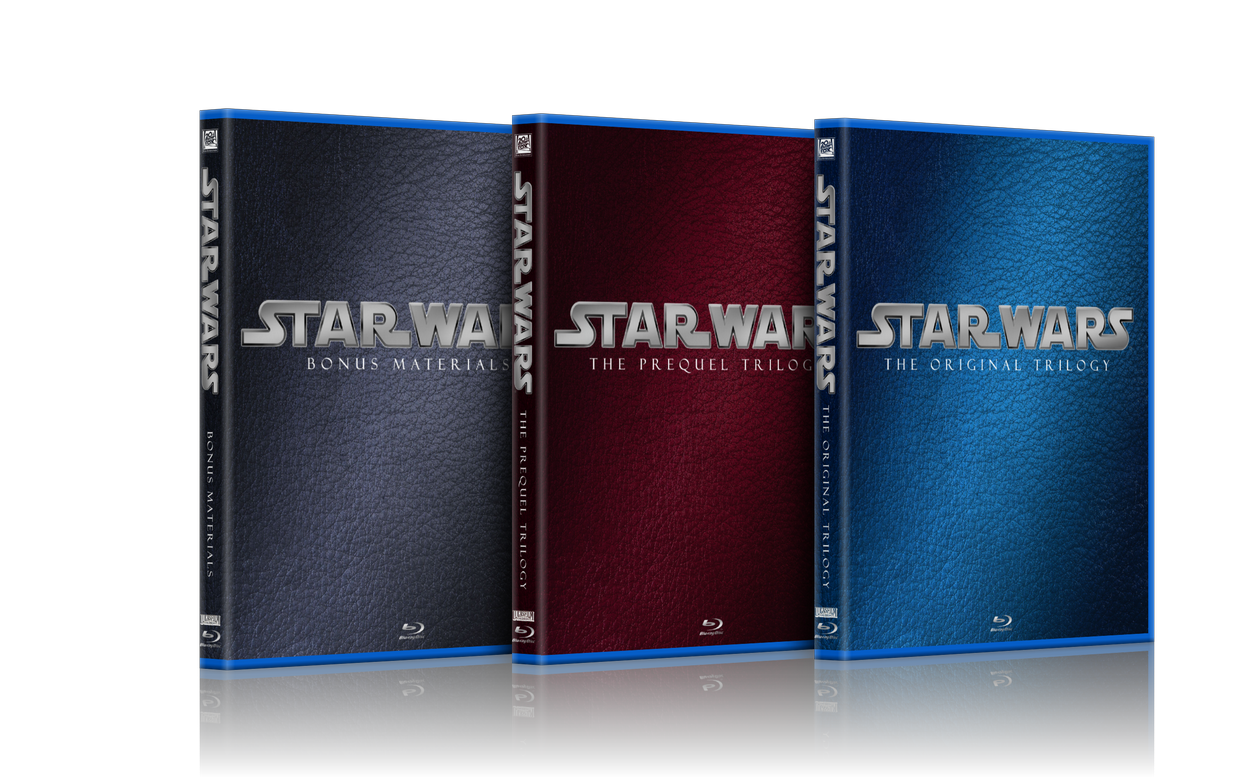
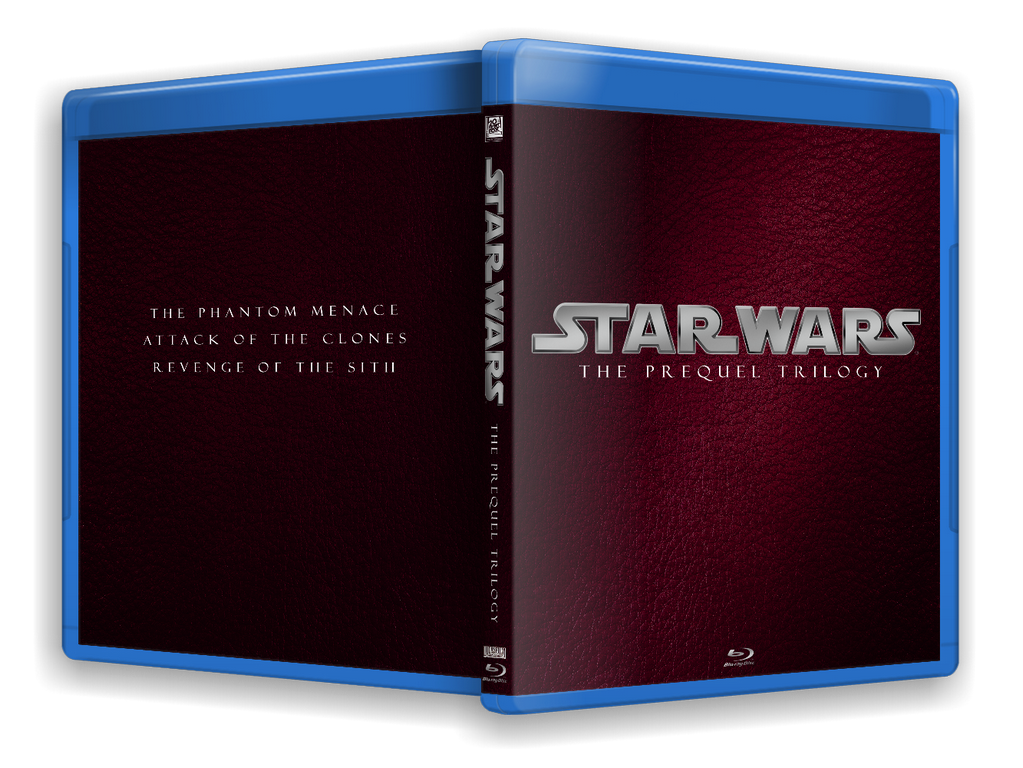
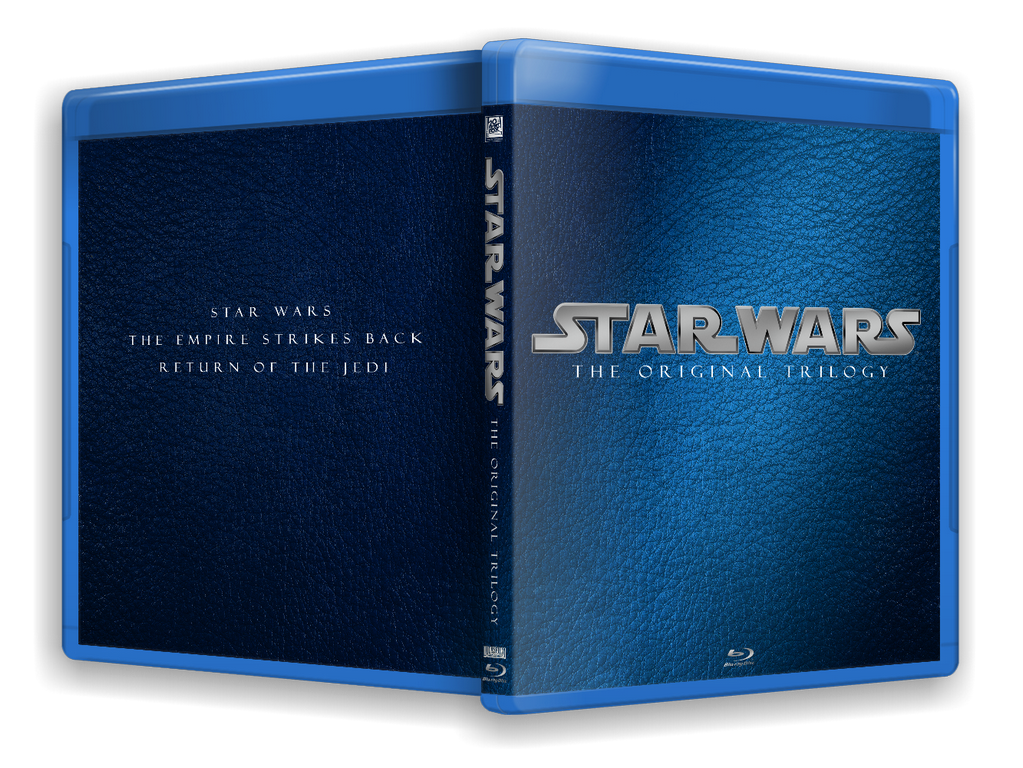



















 Linear Mode
Linear Mode

