Hello Community.
I have the same problem.
I get everything to work but my Blu Ray won't play due to my screen supposedly not supporting copyright protected content.
But from the beginning.
My hardware:
- Laptop Asus UL30A with HDMI interface
- External Blu Ray Player Panasonic UJ-120 Combo drive on USB
- 32" Philips LCD TV 32PF9531/79
Problem:
- If I play a Blu Ray disc on TV screen it stops after a few seconds with the error message that my LCD can't display copyright protected content.
A few facts:
- According to manual the LCD is HDCP compatible
- HDMI connection works. I can display computer picture through HDMI on TV
- Blu Ray plays perfect if I use my laptop screen only.
- I have downloaded PowerDVD 9, Arcsoft TotalMedia Theatre 3, WinDVD pro 2010. With PoerDVD 9 and Arcsoft same problem. WinDVD will not start on my laptop. After I log on with email and password, the next page cannot be displayed.
I have read a lot and tried all the suggestions and solutions offered on the internet on various sites.
Graphic output set to TV display only. LCD TV as single display.
Also Fn + F7 (I know it only switches the backlight off.)
Tried numerous graphic settings.
Tried different sequences of connecting HDMI first, setting of graphics, connecting of Blu Ray player, inserting BD, ...
Downloaded latest driver for graphic.
All not successful.
The only thing that works is AnyDVD but I don't want to go down that path because my hardware should be capable.
What else is there I can do?
I'm really desperate. I would really appreciate if someone could give me a hint. I would even be pleased if I have proof that it just doesn't work for a given reason.
But I'm convinced that there has to be a solution.
Any help is more than welcome.
Cheers
reimondo




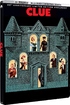
















 Linear Mode
Linear Mode

