Quote:
Originally Posted by slimdude

On the Samsung TV, go to the Picture Size Settings and select: Auto Wide.
|
Ah well this is another problem. Auto Wide is greyed out as is the option below it. What do I need to activate or deactivate to get that selectable?
Quote:
Originally Posted by albertbj

Also, some studios often format 1.85 movies in 1.78 on Blu-ray, which would completely fill the screen on a 16:9 TV. WB, Paramount, and Disney are especially guilty of this.
|
The example I used was Paramount's Clue DVD which is 1:85:1. It should have small widescreen bars top and bottom.
For testing this is what I've used:
Star Trek TNG Remastered (1080): should be boxed 4:3 but presents in 4:3 with bars left and right
Clue (DVD): should be 1:85:1 with bars top and bottom but shows full screen
Ghostbusters (4K): should be 2:35:1 but presents in 1:85:1
Dark Crystal (4K): should be 2:35:1 but presents in 1:85:1
Krull (1080 - corrected disc): should be 2:35:1 but presents in 1:85:1
Krull (DVD): should be 2:35:1 but presents in 1:85:1
I'm guessing if I try a Doctor Who DVD from the original series it will appear correct in 4:3 but not much to anything I've got that's in widescreen.
I have my Samsung TV set to 16:9 but as you can see this is the result. Changing to 4:3 of course makes everything unwatchable is I leave that option alone.
Quote:
Originally Posted by RodChester

Any 4:3 content should have black bars on only the sides. Sounds like your old system wasn’t displaying it correctly.
|
I'm pretty sure it was as 1:85:1 movies were showing with small black bars and 2:85:1 was showing in full wide screen with thick black bars top and bottom.I don't have Back to the Future on me but that's 1:85:1 and I'm predicting if I try that it will end up full screen.
On the first Panasonic blu-ray player I ever bought I had it setup the same way and when watching Star Trek TOS remastered on blu-ray it was boxed. On my previous Panasonic player TNG remastered was boxed as well.
Quote:
Originally Posted by oddbox83

If overscan is on, you probably won't have any bars on 1.85:1 content.
|
What does overscan do? Maybe that might be forcing widescreen aspect ratios one step towards 4:3.


























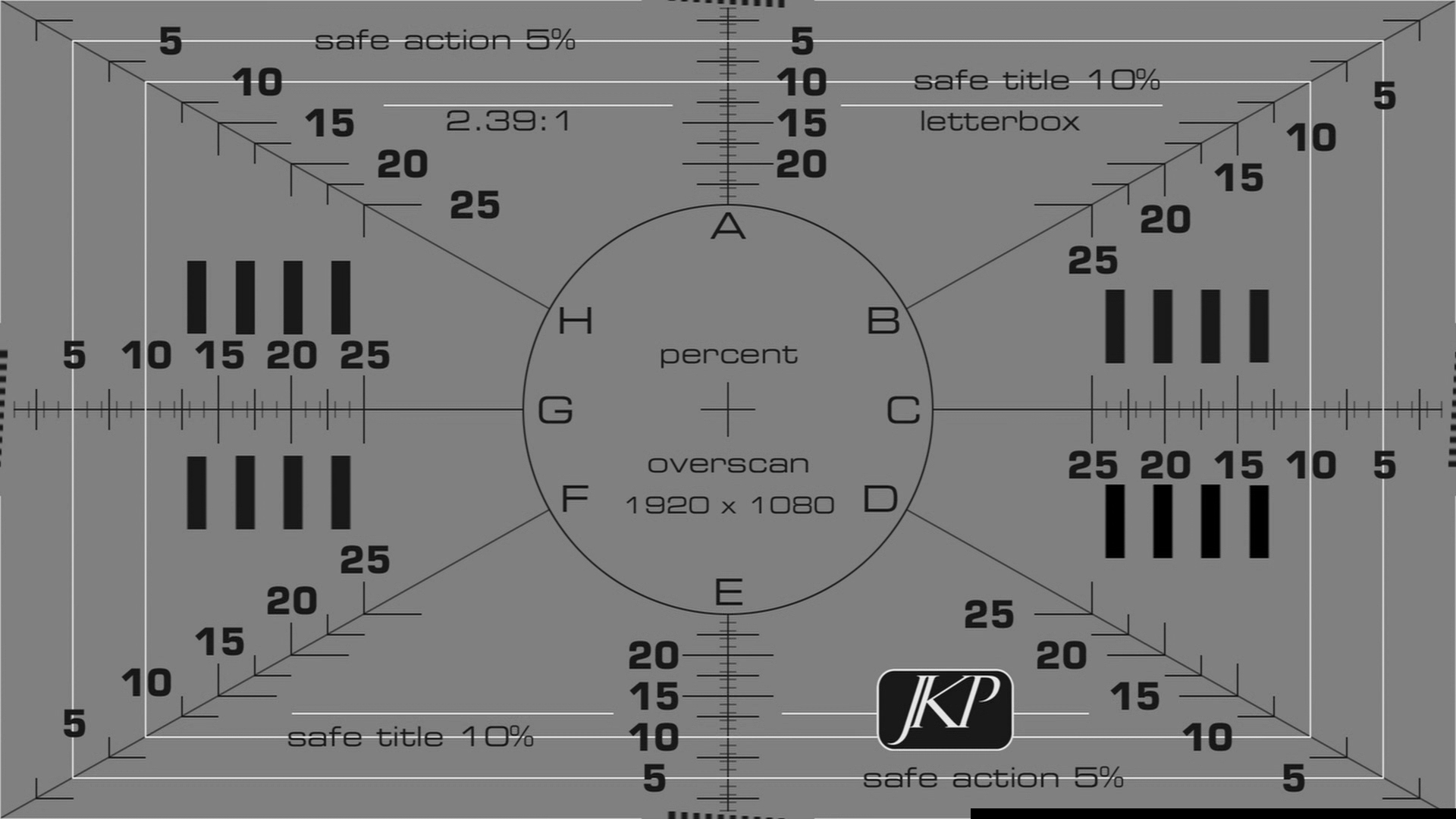

 Hybrid Mode
Hybrid Mode
