Sorry I haven't got back to you guys yet. I sent off my 4K player for the more expensive UB820 one because it comes with the kind of proper remote I had before and a LCD display. Tested it and same problem (which I didn't expect to resolve with a more expensive player anyway). So with the knowledge I have I've been doing some research and this is what I've been able to find out:
- 1080 blu-ray discs were tested already on my previous 1080 player with my new Samsung 4K Smart TV. Aspect ratio was how it should be with the correct level of black bars for different ratios. 1:85:1, 2:35:1 and 4:3 were presented as I had it before on my old non-4K TV. I also tested various aspect ratio discs on my parents 1080 Sony player with their Samsung 4K TV. No problem, as predicted business as usual. Since I had the opportunity I decided to hook up my new Panasonic 4K player to their TV. Surprise surprise I get the exact same problems with the aspect ratio! May I remind you both our TVs are set to 16:9. We've figured out it's not the TV itself that needs adjusting it's the player that is the center of the problems. Their Sony player has an aspect ratio setting which allows them to change the aspect ratio so theirs is set to 4:3. My Panasonic player doesn't have that option.
- Auto Wide is still greyed out on my 4K TV.
- Contacted Panasonic tech support via live chat. After half an hour trying to get them to understand what I was going on about I gave them the below picture example. They finally understood but said they don't understand how to fix the issue themselves so escalated by problem. Not sure if they'll get back to me.
- What tech support did find out is my TV isn't capable of 4K output of 50/60p as my HDMI cable is not 18gbp. I know this because I tried this 4K option and my TV is really fuzzy and not clear. My TV can only manage 4K 20p output. I doubt this has anything to do with aspect ratio but it's something to consider.
- Again to clarify what I'm going on about
:

From experience the above image is 1:85:1. This is the kind of aspect ratio I expect to see on movies like
Back to the Future (1985), ET (1982), Clue (1985), Spider-Man (2002), etc.
Currently the ABOVE image is what I get with 2:35:1 or similar ratios. For it to be the correct ratio presentation the picture needs to be more letterbox, the black bars need to be bigger on the top and bottom. THIS is what I need help with changing. Again I'm new to 4K so if the stretching of the picture is how 4K does things with widescreen I wouldn't know this.

















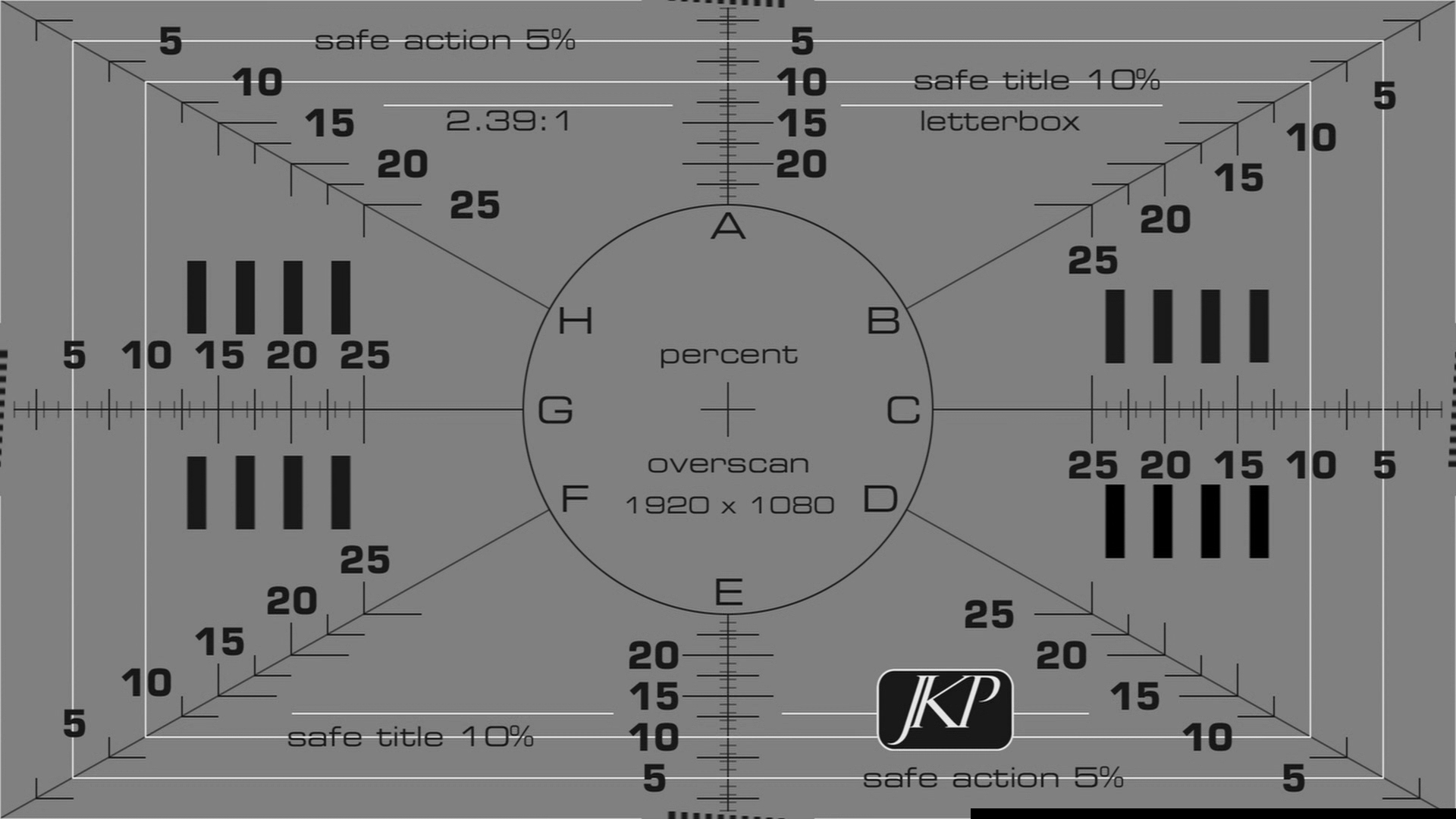









 Linear Mode
Linear Mode

