First post in this thread will be the Power Indicator Light guide followed by Sony's advice on the Blinking Blue Light issue. Although this won't fix all consoles it can help in identifying an issue since the BLOD can have multiple causes some of which can't be fixed by you the owner.
The rest of the thread can be used to post any helpful tips for different settings, and various features that might be hidden away in the system settings that could help other users much like the Tips, Tricks and Fixes thread in the PS3 forum. I'll keep the first page up to date as often as I can, adding in anything new you guys find. If you want something added ASAP feel free to PM me

So let's begin:
Table of Contents (
Ctrl F to copy paste the title to go directly to the article on this page, click links to go to that specific post in the thread.)
PS4 Power Indicator Lights Guide
The PlayStation®4 has a power indicator light on the top of the system. Depending on what is occurring, it will light up different colors.

 PS4 Power Modes: On, Off, and Standby
PS4 Power Modes: On, Off, and Standby
This article details the various ways you can turn the PS4™ system on, off, and into standby mode.
Turn the PS4 On
There are two ways to turn on the PS4:
- Touch the power button.
- Press the PS button on a controller that is plugged in via USB or has previously been paired with the system.
When the power turns on, the power indicator blinks blue, and then lights up white.
Standby Mode
What is Standby Mode?
When the system is in Standby Mode, the screen is turned off and the PS4 consumes very little power. You can set the system to perform actions such as download files, or charge the controller from a USB port. To adjust functions available in Standby Mode, select (Settings) > [Power Save Settings] > [Set Functions Available in Standby Mode].
With the default settings, when your system has not been operated for a certain period of time it will automatically enter standby mode or turn off. To change this setting, select (Settings) > [Power Save Settings] > [Set Time Until PS4 Turns Off] from the function screen, and then select [Media Playback] or [General (Games)].
There are three methods are available for entering Standby Mode:
- Touch the power button on the front of the PS4 for at least 1 second, until the system beeps. Hint: If there are no check-marks set in the settings under (Settings) > [Power Save Settings] > [Set Functions Available in Standby Mode], there is no need for Standby Mode and the system turns off completely.
- Press and hold the PS button for at least 1 second, and then select [Enter Standby Mode] on the screen that is displayed.
- From the Dynamic Menu's Home Screen, press UP on the d-pad to bring up the Function Screen. Then select (Power) from the function screen, and choose [Enter Standby Mode].
When the system enters standby mode, the screen turns off, the power indicator blinks white, and then lights up orange.
To exit standby mode
- Touch the power button.
- Press the PS button on a controller for which device registration (pairing) is complete.
When the power turns on, the power indicator blinks blue, and then lights up white.
Turning off the power completely
When the system turns off completely, the screen turns off, the power indicator blinks white, and then turns off.
There are three methods available to turn the PS4 system off:
- From the Dynamic Menu's Home Screen, press UP on the d-pad to bring up the Function Screen. Then select (Power) from the function screen, and choose [Turn Off PS4].
- Press and hold the PS button for at least 1 second, and then select [Turn Off PS4] on the screen that is displayed.
- Touch the power button on the front of the PS4 for at least 7 seconds (until the system beeps twice).
Only disconnect the plug of the AC power cord from the electrical outlet when the power indicator is turned off. If you disconnect it while the power indicator is lit or blinking, data might be lost or corrupted, and the system might be damaged.
Blinking Blue Light PS4 Issues
Some reports have been coming in from users with PS4 units blinking blue, but not entering the powered on state indicated by a white light as noted in the PS4 Power Indicator Lights Guide.
Here are some of the symptoms associated with blinking blue lights issue:
- blue indicator light blinking
- no video/audio output to television
- console powering off after blinking blue
This blinking light issue could indicate any number of causes including but not limited to:
- TV compatibility
- Issues with PS4 power supply
- Issues with PS4 hard drive
- Issues with other PS4 hardware
TV Compatibility/HDMI Troubleshooting:
- Some users have indicated that updating the firmware on their televisions has resolved some cases of no audio/video being displayed. Newer televisions (particularly those with embedded internet connectivity) may have firmware updates that can affect HDMI settings and device compatibility.
- Also be sure to check the HDMI ports on both your television and PS4 for any abnormalities. Additionally, you may want to inspect your HDMI cord for any damage or test alternate HDMI cords to see if that affects your HDMI signal.
Power Supply Troubleshooting:
1) Turn PS4 off completely
- Touch the power button on the front of the PS4 for at least 7 seconds (until the system beeps twice).
2) Disconnect PS4 AC power cord from electrical outlet
- Only disconnect the plug of the AC power cord from the electrical outlet when the power indicator is turned off. If you disconnect it while the power indicator is lit or blinking, data might be lost or corrupted, and the system might be damaged.
3) Check parts A, E, and F for any conspicuous damage or anomalies
- You can try using another compatible AC cord (like a power cord from a PS3) to see if that resolves the issue

A )AC IN connector
B )HDMI OUT port
C )HDMI input port
D )HDMI cable
E )AC power cord
F )To an electric outlet
Hard Drive Troubleshooting
1) Turn PS4 off completely
- Touch the power button on the front of the PS4 for at least 7 seconds (until the system beeps twice).
2) Disconnect PS4 AC power cord from electrical outlet
- Only disconnect the plug of the AC power cord from the electrical outlet when the power indicator is turned off. If you disconnect it while the power indicator is lit or blinking, data might be lost or corrupted, and the system might be damaged.
3) After removing the plug for AC power cord from the electrical outlet, detach the other cables from the PS4.
4) Slide the HDD bay cover in the direction of the arrow to remove it.

5) Inspect the harddrive to make sure it is properly seated in the HDD bay. A loose hard drive connection can prevent the PS4 from powering on completely. A single screw keeps the assembly in place as shown below.

6) If you suspect possible hard drive damage or would simply like to replace the PS4's hard drive with one of your choosing, please refer to this article for full details
https://support.us.playstation.com/a...tail/a_id/5107
- Users can choose to install a new hard drive so long as it complies with these standards, it is no thicker than 9.5mm, and is larger than 160GB.
Software Installation Troubleshooting;- (Notice: If updating firmware by USB, make sure it is formatted for FAT32)
1) If your hard drive and power supply appear in good shape, you can try to booting your PS4 into Safe Mode
https://support.us.playstation.com/a...tail/a_id/5044
- The following options are available in Safe Mode:
- Restart System - Ends Safe Mode and restarts the PlayStation 4 normally.
- Change Resolution - Changes the screen resolution to 480p when the PlayStation 4 is restarted.
- Update System Software - Allows the PlayStation 4 to update the system software via Internet, USB Drive, or Disc.
- Restore Default Settings - Restores the PlayStation 4 to the default factory settings.
- Rebuild Database - Scans the drive and creates a new database of all content.This operation may take a long time depending on the type and number of data items.
- Initialize PS4 - IMPORTANT: All data and settings will be lost by performing this step. Deletes all user data and restores the PS4 to as if it just came out of the box. This option is the same as [Initialize PS4 ] in the (Settings) menu. System software (firmware) is not deleted.
- Initialize PS4 (Reinstall System Software) - IMPORTANT: Deletes all information on the HDD, including the System Software. A message that states a USB storage device containing the System Software must be connected, is displayed. Then you can confirm the selection. (You will need the full system update installer from http://us.playstation.com/support/sy...date/index.htm with this option)
For additional service/replacement options please try contacting support:
https://support.us.playstation.com/app/contact_options
Due to the volume of contacts, we would suggest trying Live Chat rather than the phone line as the wait times will be shorter.
If you would like to assist Sony by submitting information, please share the following to http://community.us.playstation.com/.../td-p/42154071 :
- Issue Symptoms:
- TV Brand and Model:
- Retailer PS4 was purchased from:
- Troubleshooting steps you have tried:
List of PS4 Error Codes
CE-33179-3 Application is not found. Retry after the installation is completed. Installation of Add-Ons fails until the installation of application installation is complete.
CE-33991-5 Get the status of the non HTTP_GET_200 in Internet connection. Retry Internet Connection test.
CE-34788-0 This update file cannot be used. Connect a USB storage device that contains an update file for reinstallation for version 1.50 or later. Delete the Update file from the USB storage device, and replace it with the update for reinstallation found from
this page.
CE-34878-0 Application has crashed. Restart the application in the content area.
NW-31484-0 DNS server not specified. Restart the PS4 system.
NW-31367-0 Could not open wireless device. Restart the PS4 system.
NW-31453-6 Delayed server response. Try Internet connection test at [Settings] > [Network] > [Test Internet Connection]. Check that the internet status is valid.
NW-31194-8 Connection was reset. Restart the PS4 system.
E-8200002E The credit card information is not valid. Remove credit card from account, and then re-enter the credit card information. Refer to
Add / Remove Billing Information.
E-82000102 Server returned "Unknown Error" Try again. If the error happens on PS Store, close the store and retry. If the error persists, exit store and Sign-out and Sign-in to PSN at [Settings] > [PSN].








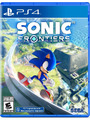


















 Threaded Mode
Threaded Mode